Shell scripting in Unix/Linux opens the door to a world of automation, efficiency, and convenience. Today, we’re exploring how to use the
read command for user input and dive into handling command-line parameters and special variables. Understanding these concepts will help you create more dynamic and powerful scripts!The read Command: Capturing User Input 📥
The read command in shell scripting allows you to capture user input and store it in variables. Here’s the basic syntax:
- Option: You can use
-pto display a prompt message for the user.
Example 1: Prompting for a Name
Here’s a simple script that asks for the user’s name and prints it:
Improved Version with -p Option:
Output Example:
💡 Pro Tip: Always enclose variables in quotation marks to prevent the shell from misinterpreting special characters like *, ?, or &.
Reading Multiple Values with read 📝
You can use read to capture multiple values in a single line. For example, let’s prompt for a name and an address:
Output Example:
📝 How It Works: The read command uses spaces as delimiters. The first two words go into f_name and s_name, while the rest is stored in address.
Working with Shell Variables and Special Characters 💻
Rules for Variable Names:
- Must begin with a letter or underscore (
_). - Can include numbers or letters after the initial character.
- Avoid using special characters like
*,?,&,$,@,", as they may cause issues.
Capturing Command Output into Variables 🔄
You can assign the output of a command to a variable using backticks (`):
Using Command-Line Parameters 🏷️
Shell scripts can read up to 10 command-line arguments. These arguments are stored in special variables, making scripts highly flexible.
Special Positional Variables:
- $0: The script name
- $1, $2, … $9: The first through ninth command-line parameters
- $#: Number of command-line arguments
- $@: All arguments as a list
- $*: All arguments as a single string
- $$: PID (Process ID) of the current shell
- $?: Exit status of the last command
Example Script Using Positional Variables:
Output Without Arguments:
Output With Arguments:
Using the set Command for Positional Variables 🔧
You can use the set command to assign values to positional variables. Here’s how:
Output Example:
Wrapping Up 🌟
Mastering the read command and understanding shell variables and positional parameters will help you write powerful and flexible shell scripts. Start experimenting with different options, prompts, and parameters to see the full potential of shell scripting in action!
Happy Scripting! 📝✨
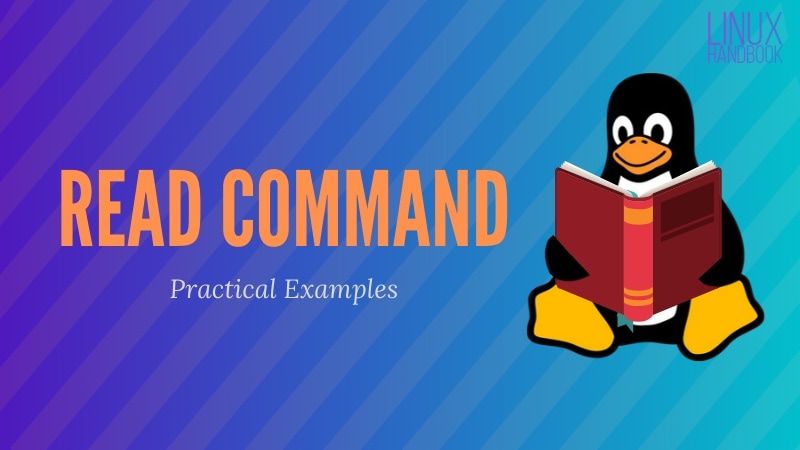
Comments
Post a Comment